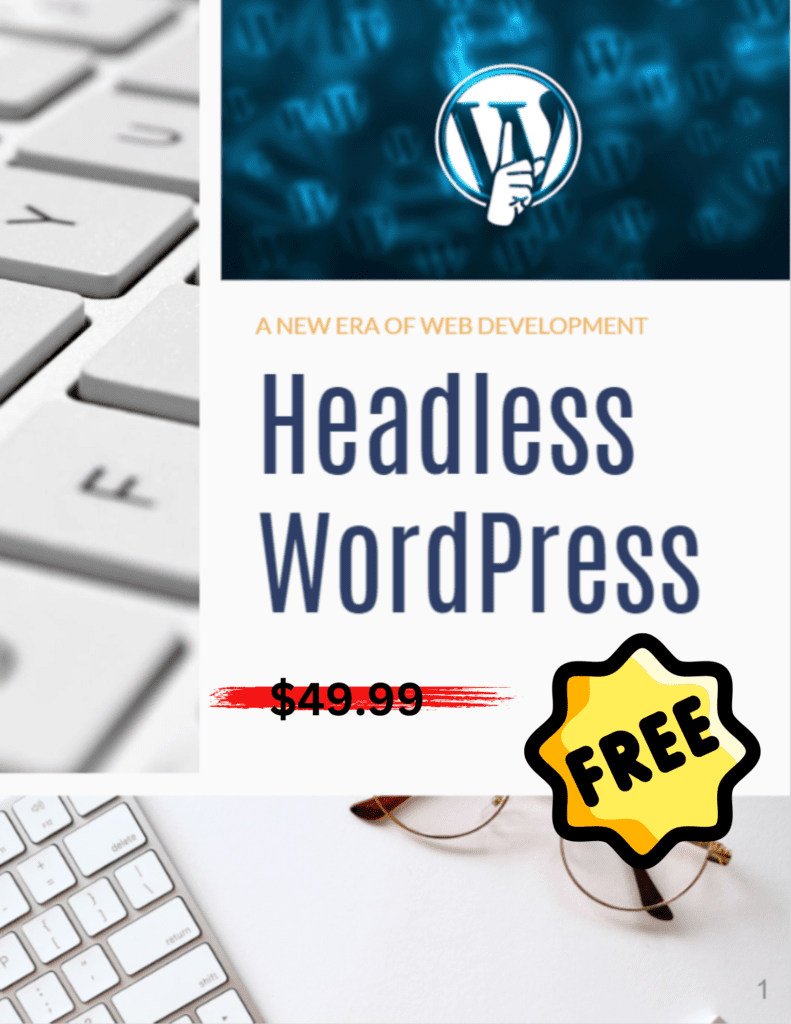Table of Contents
WooCommerce API: The Tool For Enhanced E-commerce Functionality
Hello again! As always, thank you so much for reading, and for your continued support of WordPress Whispers! I give web developers, product managers, and eCommerce specialists the tools they need to create cutting-edge applications utilizing the synergy between WordPress and full-stack JavaScript. WooCommerce, a popular e-commerce platform, offers a powerful tool in the form of its REST API. This API facilitates seamless interactions between your WooCommerce store and various other websites and services over the Internet. The essence of the WooCommerce REST API lies in its universality, allowing not just developers but all users to benefit from its robust functionality.
The WooCommerce REST API stands out for its ability to enable cross-platform access, smooth integration of business logic, optimized data synchronization, and easy integration of third-party data. This universality means that, once activated, you’re not just limited to the WooCommerce/WordPress backend; you have the freedom to integrate and use an admin area of your choice, including connecting your store with mobile apps.
Setting Up and Using the WooCommerce REST API
Setting up the WooCommerce REST API is straightforward. You begin by generating an API key from the WooCommerce settings, a process that involves specifying the user and the level of access (read, write, or both) for the API key. This key is vital for authenticating REST requests and ensuring secure access to your store’s data.
Using the WooCommerce REST API involves selecting and utilizing various endpoints, such as those for orders, products, or customer data. Making API requests requires a programming language capable of sending HTTP requests and including your generated consumer key and secret for authentication. The API responds with data in JSON format, which you can parse and use as needed.
Testing the WooCommerce REST API
Testing is a crucial part of working with the WooCommerce REST API to ensure its proper functionality and integration with your application. Tools like Postman and Insomnia are commonly used for testing API functionality. These platforms allow you to create requests, authenticate them with your API keys, and inspect the JSON responses to ensure the API is functioning as expected.
The WooCommerce REST API is a vital component for any WooCommerce store looking to expand its capabilities. From integrating with third-party applications and services to automating various aspects of an e-commerce operation, it offers a range of possibilities that can significantly enhance the functionality and efficiency of your WooCommerce store. By understanding and utilizing this API effectively, you can unlock a new level of potential for your online business.
Additional Resources:
Introduction to the WooCommerce API
How to Work with the WooCommerce REST API
WooCommerce REST API: Why It Matters & When to Use It
WooCommerce REST API: The Ultimate Guide (2023)

Understanding the REST API and its Relevance to WooCommerce
REST API: A Flexible and Efficient Approach for WooCommerce
The REST (Representational State Transfer) API is a flexible architectural style that is widely adopted for web services. Its simplicity and adaptability make it a preferred choice for many, including those utilizing WooCommerce for their e-commerce platforms. REST APIs, in contrast to SOAP (Simple Object Access Protocol) APIs, provide a more lightweight and efficient way of handling web services. They use various data formats, primarily JSON, making them easily compatible with modern web applications and programming languages.
Key Advantages of Using the WooCommerce REST API
- Statelessness: The WooCommerce REST API operates on a stateless basis, meaning each request from a client to server contains all the information needed to understand and process the request. This independence from previous requests aids in scalability and simplifies server and client communication.
- Performance: REST APIs typically use JSON, which is more lightweight than XML, the format used in SOAP. This results in less server load and more efficient data processing, which is crucial for e-commerce platforms like WooCommerce that handle a multitude of transactions and data interactions.
- Browser Support: Given that REST API calls are made to specific URL paths and often use JSON, they are well-supported among client-side web applications, making them ideal for e-commerce platforms that need to interact seamlessly across various client devices and platforms.
Why WooCommerce Benefits from REST API
WooCommerce, as an e-commerce platform, requires robust, flexible, and efficient tools to manage its online store operations. The WooCommerce REST API enables such capabilities, providing store owners with the ability to automate processes, integrate with other software or services, and customize the store according to their specific needs. This includes integrating with CRM systems, automating inventory management, and even developing custom mobile apps for a more personalized shopping experience.
The WooCommerce REST API also allows for the easy manipulation of various store components like orders, products, and customer data. Its compatibility with modern web development practices makes it a practical choice for store owners looking to scale and enhance their e-commerce capabilities.

Initial Setup and Requirements for the WooCommerce API
Setting up and using the WooCommerce API involves a few key steps to ensure a smooth integration and operation of your online store. Here’s a guide to help you get started:
Installing and Setting Up WooCommerce
- Install the WooCommerce Plugin: Go to your WordPress dashboard, navigate to ‘Plugins’, and click on ‘Add New’. Search for ‘WooCommerce’ and click ‘Install Now’. Once installed, activate the plugin.
- Run the Setup Wizard: Follow the steps provided by the setup wizard to configure your store’s basic settings like location, currency, payment methods, and shipping options.
- Configure WooCommerce Settings: Customize your store by visiting ‘WooCommerce’ > ‘Settings’ in your dashboard. Here, you can adjust settings like tax, checkout processes, account creation, and email notifications.
Generating API Keys for Authentication
- You can find detailed, step-by-step instructions on generating your WooCommerce API keys in the next section, Generating and Managing Your WooCommerce API Keys.
Using API Endpoints
- Familiarize yourself with available endpoints in the WooCommerce REST API documentation. These endpoints include managing orders, products, and customer data. We will go over a few common endpoints later in the article, where we discuss Configuring and Using the WooCommerce REST API.
- Make API requests using a programming language capable of sending HTTP requests. Ensure to include the consumer key and secret in your request headers for authentication.
- The API will respond in JSON format, which you can then parse and use as needed in your application.
Testing and Debugging the WooCommerce API
- Use Testing Tools: Tools like Postman and Insomnia are commonly used for API testing. Install the tool, create a new request, and input the endpoint URL of your WooCommerce store.
- Authenticate: Under the Authorization tab, select ‘Basic Auth’ and enter your Consumer Key and Consumer Secret.
- Send Request and Review Response: Check the response to ensure your API is functioning correctly.
Common Issues and Solutions
- SSL Verification Issues: Disable SSL certificate verification in your testing tool if you face any SSL verification problems.
- 401 Unauthorized Error: This usually occurs due to incorrect API keys or lack of necessary permissions. Double-check your Consumer Key and Consumer Secret.
- Consumer Key Missing: Pass the consumer key and secret in the URL as query parameters in case of a ‘Consumer key is missing’ error.
Additional Considerations
- Securing API Access: Keep your API keys confidential and secure, restrict their permissions, regularly monitor API usage, and consider additional security measures like IP whitelisting or rate limiting.
- API Endpoints and Data Formats: WooCommerce provides various endpoints for operations like managing products, orders, and customers. The REST API supports JSON and XML data formats, with JSON being the most commonly used due to its simplicity.
By following these steps, you can successfully set up and start using the WooCommerce REST API for your online store, enhancing its functionality and integration capabilities. Remember to consult the official WooCommerce REST API documentation for detailed information on available endpoints and their response structures.

Generating and Managing Your WooCommerce API Keys
Creating and managing API keys in WooCommerce is a crucial step in ensuring secure communication between your WooCommerce store and various applications. Here’s a detailed guide to help you understand this process:
Step-by-Step Guide to Creating API Keys in WooCommerce
- Log in to Your WordPress Dashboard: First, access your WordPress dashboard where your WooCommerce store is hosted.
- Navigate to WooCommerce Settings: On the dashboard, find and click on ‘WooCommerce’. Then, select ‘Settings’.
- Access the REST API Settings: Within the WooCommerce settings, click on the ‘Advanced’ tab. Here, you will find the ‘REST API’ option.
- Generate a New API Key: Click on ‘Add Key’ or ‘Create an API Key’. This will open a new section where you can create a new key.
- Fill in API Key Details:
- Description: Provide a meaningful description for your API key. This helps in identifying the key’s purpose later on.
- User: Select the user account that will be associated with this API key. This user will have the permissions assigned to the key.
- Permissions: Choose the level of access this API key will have – Read, Write, or Read/Write.
- Generate and Secure the Keys: After filling in the details, click on ‘Generate API Key’. WooCommerce will then provide you with a Consumer Key and a Consumer Secret. It’s imperative to copy and securely store these details immediately, as they will not be displayed again.
Importance of Securing Consumer Key and Consumer Secret
- Prevent Unauthorized Access: The Consumer Key and Consumer Secret are essentially the username and password that authenticate access to your store’s data via the API. Securing these keys prevents unauthorized access to sensitive information.
- Maintain Integrity and Privacy: Secure keys ensure that the integrity and privacy of your store’s data are maintained, protecting both your business and your customers’ information.
- Control Over Access: By securely managing these keys, you retain control over who has access to your store’s data and what level of access they have.
- Best Practices for Security:
- Store keys in a safe place, such as a password manager.
- Regularly monitor and audit API access logs.
- Consider updating or regenerating keys periodically to maintain security.
- In the event of any security concerns, immediately revoke or regenerate the API keys.
Managing your API keys effectively is crucial for maintaining the security and integrity of your WooCommerce store. The process of generating these keys is straightforward, but the responsibility of keeping them secure is ongoing and vital to your store’s safety.
For more detailed and up-to-date information, you can always refer to the official WooCommerce documentation on REST API.

Configuring and Using the WooCommerce REST API
Configuring and using the WooCommerce API, particularly the WooCommerce REST API, involves understanding different API endpoints and how to effectively interact with them. Here’s a comprehensive overview:
Understanding Different API Endpoints
The WooCommerce API offers a variety of endpoints to manage different aspects of your store:
- Products: These endpoints allow you to retrieve, create, update, and delete products in your store.
- Orders: With these endpoints, you can manage orders, including their creation, updates, and cancellations.
- Customers: These endpoints are used to retrieve customer information and manage user accounts.
- Categories: You can retrieve and manage product categories through these endpoints.
- Attributes: These endpoints enable the retrieval and management of product attributes.
All these endpoints support JSON and XML data formats, with JSON being the most commonly used due to its simplicity and ease of parsing.
Making API Requests and Processing Responses
To make an API request, you can use any programming language capable of sending HTTP requests. Remember to include your API key in the request headers for authentication. The API will return data in JSON format, which you can then parse and utilize as needed in your application.
Here’s an example of how you would use JavaScript in a browser environment to retrieve product details from a WooCommerce store:
const consumerKey = 'your_consumer_key';
const consumerSecret = 'your_consumer_secret';
const storeUrl = 'https://yourstore.com/wp-json/wc/v3/products';
const auth = 'Basic ' + btoa(`${consumerKey}:${consumerSecret}`);
fetch(storeUrl, {
method: 'GET',
headers: {
'Authorization': auth,
'Content-Type': 'application/json'
}
})
.then(response => response.json())
.then(data => {
console.log('Products:', data);
})
.catch(error => {
console.error('Error:', error);
});
In this example:
btoais used to encode the consumer key and secret in base64, which is required for Basic Authentication.- The Fetch API is used to send a GET request to the WooCommerce API endpoint. The response is then converted to JSON, and the product data is logged to the console.
- Error handling is included to log any issues that occur during the request.
Please Note: Exposing API credentials in client-side JavaScript like this is a security risk, as it allows anyone to see and potentially misuse your keys. Instead, you should handle your API requests through a server-side process which securely stores and manages these credentials, providing an additional layer of security and control. This server-side endpoint can then be called from your client-side code.
Best Practices for API Usage
- Keep your API keys confidential and secure.
- Use the right level of permissions for API keys.
- Regularly monitor and audit API usage.
- Implement additional security measures like IP whitelisting or rate limiting.
Testing the WooCommerce API
Testing the WooCommerce REST API is an essential step to ensure its proper functionality and integration with your application. Here’s a guide on how to proceed with the testing process:
Enabling the Legacy REST API
Before you begin testing, it’s important to enable the Legacy REST API in WooCommerce:
- Go to your WordPress dashboard.
- Navigate to WooCommerce → Settings → Advanced.
- Click on the Legacy API option.
- Checkmark the ‘Enable the legacy REST API’ option.
- Click on the Save Changes button to implement the changes.
Enabling the Legacy REST API is important as it allows for backward compatibility and ensures that your WooCommerce store can be accessed by older applications that were built to interact with previous versions of the API.
Testing API Functionality Using Tools like Postman and Insomnia
To thoroughly test the WooCommerce REST API, you can use API testing platforms like Postman and Insomnia. These tools allow you to simulate API requests and analyze responses, providing insights into the performance and reliability of your API endpoints.
Using Postman for API Testing
- Install and set up Postman on your computer.
- Create a new request and choose the appropriate HTTP method (GET, POST, PUT, DELETE) based on the action you want to test.
- Enter the endpoint URL of your WooCommerce store, such as
https://yourstore.com/wp-json/wc/v3/. - In the Authorization tab, select ‘Basic Auth’ and enter your Consumer Key and Consumer Secret generated earlier.
- Send the request and review the response to check if your API is working correctly.
Using Insomnia for REST API Testing
- Install Insomnia on your system.
- Set up a new request with the desired request type (GET, POST, etc.).
- Input your WooCommerce store’s API endpoint.
- For authentication, choose Basic Auth and enter your Consumer Key and Consumer Secret.
- Send the request and analyze the response data.
Common Issues and Solutions in WooCommerce API Testing
- SSL Verification Issues: If you encounter SSL verification problems, especially when testing locally or if your server has SSL configuration issues, you can disable SSL certificate verification in the settings of your testing tool.
- 401 Unauthorized Error: This error typically occurs when your API keys are incorrect or lack the necessary permissions. Ensure your Consumer Key and Consumer Secret are accurate and have the correct permissions.
- Consumer Key Missing: If servers do not correctly pass the Authorization header, resulting in a ‘Consumer key is missing’ error, consider passing the consumer key and secret in the URL as query parameters.
Testing and debugging are crucial for ensuring the efficient performance of the WooCommerce REST API. By using tools like Postman and Insomnia, and being aware of common issues and their solutions, you can ensure a seamless API experience.
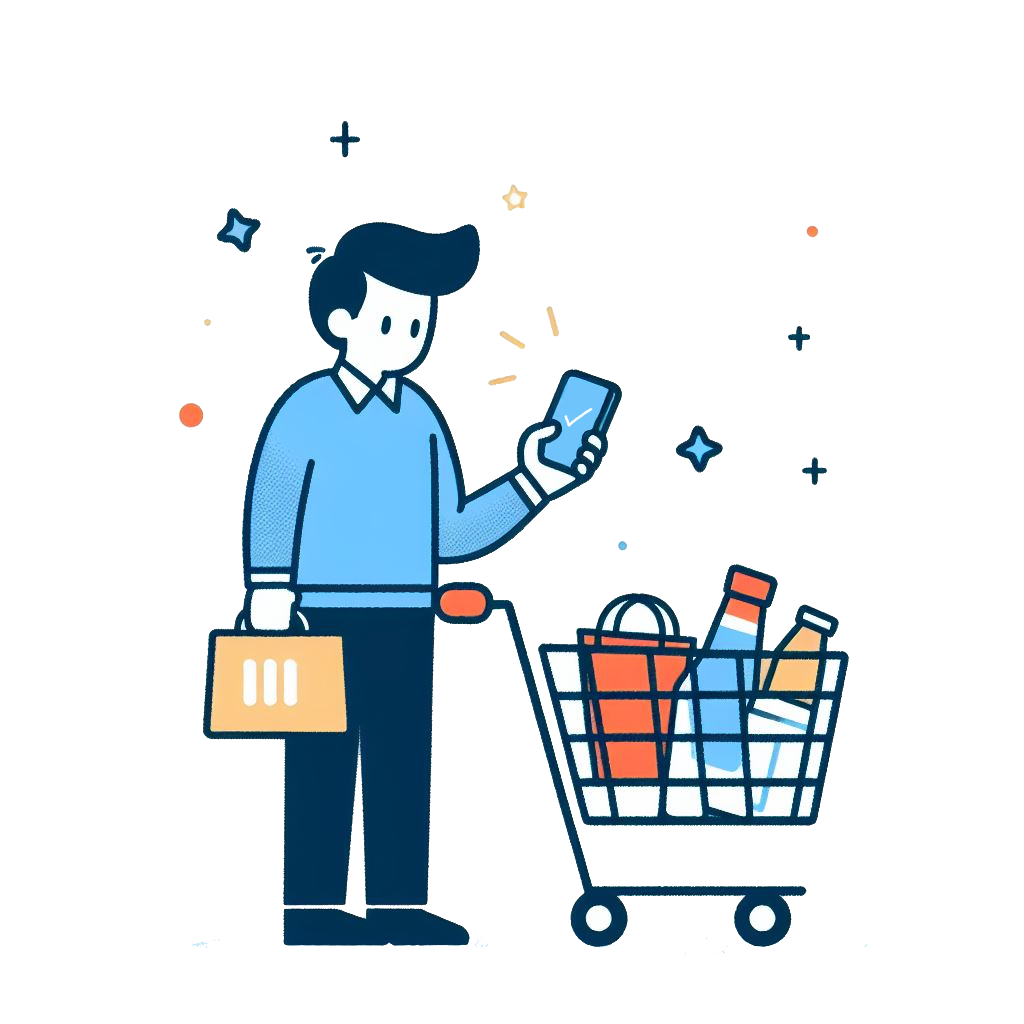
Examples of Common WooCommerce API Requests
The WooCommerce REST API offers a wide range of possibilities for interacting with your WooCommerce store data programmatically. Here, I’ll discuss some common uses of the WooCommerce API and provide detailed JavaScript code examples for these scenarios.
1. Retrieving Product Data
A common use of the WooCommerce API is to fetch details about products in your store. This can be done using a GET request to the products endpoint.
fetch('https://yourstore.com/wp-json/wc/v3/products', {
method: 'GET',
headers: {
'Authorization': 'Basic ' + btoa('consumer_key:consumer_secret')
}
})
.then(response => response.json())
.then(data => console.log(data))
.catch(error => console.error('Error:', error));
Replace 'consumer_key' and 'consumer_secret' with your actual API keys. This code fetches all products from your WooCommerce store and logs them to the console.
2. Creating a New Order
You can also create new orders programmatically. This involves sending a POST request with the order details.
const orderData = {
payment_method: 'bacs',
payment_method_title: 'Direct Bank Transfer',
set_paid: true,
billing: {
first_name: 'John',
last_name: 'Doe',
address_1: '123 Main St',
city: 'Anytown',
country: 'US'
},
line_items: [
{
product_id: 123,
quantity: 2
}
]
};
fetch('https://yourstore.com/wp-json/wc/v3/orders', {
method: 'POST',
headers: {
'Authorization': 'Basic ' + btoa('consumer_key:consumer_secret'),
'Content-Type': 'application/json'
},
body: JSON.stringify(orderData)
})
.then(response => response.json())
.then(data => console.log(data))
.catch(error => console.error('Error:', error));This example creates a new order with specified billing details and line items. Ensure you replace 'consumer_key' and 'consumer_secret' with your actual API keys and modify the order details as necessary.
3. Updating a Product
Updating product information, such as price or stock, is another common use case. This can be done with a PUT request.
const updatedProduct = {
price: '19.99'
};
fetch('https://yourstore.com/wp-json/wc/v3/products/123', { // Replace 123 with the actual product ID
method: 'PUT',
headers: {
'Authorization': 'Basic ' + btoa('consumer_key:consumer_secret'),
'Content-Type': 'application/json'
},
body: JSON.stringify(updatedProduct)
})
.then(response => response.json())
.then(data => console.log(data))
.catch(error => console.error('Error:', error));
This script updates the price of the product with the specified ID. These are just a few of numerous operations you can complete with the WooCommerce API.
Notes on Security and Best Practices
- Always keep your API keys secure. Do not expose them in client-side code.
- For any modifications or creation of data, ensure you have proper validation and error handling in place.
- It’s recommended to test these scripts in a staging environment before deploying them to your live store.
- For more detailed API references and advanced usage, refer to the WooCommerce REST API documentation.

Final Thoughts
The WooCommerce API stands as a cornerstone in modernizing and streamlining eCommerce operations. With its ability to seamlessly integrate with various systems, automate processes, and enhance the overall user experience, it unlocks new horizons for WooCommerce store owners. Whether it’s retrieving detailed product information, managing orders efficiently, or updating store data dynamically, the WooCommerce REST API can empower your business with powerful flexibility and control over your online store operations.
Don’t Miss Our Next Article on the WooCommerce API!
As we wrap up our journey through the functionalities of the WooCommerce API, I invite you to delve deeper into the world of WooCommerce and WordPress with WordPress Whispers. By joining through the simple form below, you immediately get a free copy of Headless WordPress: A New Era of Web Development. You will also gain access to our private LinkedIn group, exclusive content, updates, and early access to upcoming courses. Don’t wait! Explore new horizons in the WordPress landscape with WordPress Whispers.