Table of Contents
In the dynamic world of WordPress development, the WordPress REST API has emerged as a game-changer. Serving as the bridge between the WordPress backend and the front end, the REST API has revolutionized the way developers interact with WordPress data. But why is the WordPress REST API so crucial?
For starters, the WordPress REST API allows developers to create, read, update, and delete data in their WordPress sites using JSON. This means that developers can now build more interactive and modern web applications using languages like JavaScript, all while leveraging the power of WordPress as a content management system. Websites become more responsive, faster, and offer a richer user experience.
However, as with any technology, the path to mastering the WordPress REST API isn’t without its challenges. Developers often encounter errors, authentication issues, and other hurdles that can be daunting, especially for those new to the API. But fret not! Understanding these challenges is the first step to overcoming them and harnessing the full potential of the REST API.
In this article, we’ll dive deep into the common errors associated with the WordPress REST API and provide actionable solutions to resolve them. Whether you’re a seasoned developer or just starting out, this guide aims to be your go-to resource for all things related to the REST API.
Resources:
- WordPress REST API Official Documentation
- Kinsta’s Comprehensive Guide on WordPress REST API
- Toptal’s Beginner’s Guide to WordPress REST API

Understanding the WordPress REST API
In the vast ecosystem of WordPress, the REST API stands out as a transformative feature. But what exactly is it, and why has it garnered so much attention in the world of WordPress development?
What is the WordPress REST API?
The WordPress REST API is an interface that allows developers to interact with WordPress data using the HTTP protocol. In simpler terms, it’s a bridge that lets you fetch or send data to your WordPress site without needing to load the WordPress core or execute PHP. This is done using the universally recognized format: JSON (JavaScript Object Notation).
Significance in WordPress Development
The introduction of the REST API has opened doors to a more flexible and dynamic way of building websites and applications. With it, developers can:
- Create headless WordPress sites, where the front end is decoupled from the WordPress backend.
- Integrate WordPress with other platforms and systems seamlessly.
- Build mobile apps that can fetch and post data to a WordPress site.
Benefits of Using the REST API
- Flexibility: The REST API allows for a more modular approach to web development. You can choose the technologies you want for the front end while still leveraging WordPress’s robust backend.
- Speed: By fetching only the data you need, websites and applications can load faster, providing a better user experience.
- Integration: Easily integrate your WordPress site with third-party platforms, be it e-commerce systems, CRM tools, or other CMS platforms.
- Future-Proofing: As web technologies evolve, having a decoupled front end means you can adapt without overhauling your entire site.
In essence, the WordPress REST API is not just a tool but a paradigm shift in how we think about and build on the WordPress platform. It’s a testament to WordPress’s commitment to staying at the forefront of web technology trends, ensuring developers have the tools they need to create cutting-edge digital experiences.

Common Errors When Working With The WordPress REST API
I. Error Establishing a Database Connection
This error message is one of the most dreaded by WordPress users, but fear not! We’re here to help you understand and resolve it.
Explanation of the error:
“Error Establishing a Database Connection” is a message that WordPress displays when it’s unable to connect to the database. The database is where all your website’s content, settings, and essential data are stored. Without this connection, WordPress can’t fetch any data, rendering your website inaccessible.
Common reasons for this error:
- Database Credentials Mismatch: WordPress uses specific credentials (database name, username, password, and server) to connect to its database. If any of these are incorrect, the connection will fail.
- Database Server Down: Sometimes, the database server itself might be unresponsive. This can be due to issues with your web hosting provider.
- Corrupted Database: Databases can become corrupted due to various reasons like failed updates, or incompatible plugins and themes.
- High Traffic: A sudden surge in website traffic can overwhelm the server, causing connection issues.
- Corrupted WordPress Files: Sometimes, core WordPress files can get corrupted, leading to this error.
Step-by-step solutions to resolve it:
- Check Database Credentials: Navigate to your WordPress root folder and locate the
wp-config.phpfile. Ensure that theDB_NAME,DB_USER,DB_PASSWORD, andDB_HOSTvalues match the credentials provided by your hosting provider.
define('DB_NAME', 'your_database_name');
define('DB_USER', 'your_database_user');
define('DB_PASSWORD', 'your_database_password');
define('DB_HOST', 'localhost');
- Contact Your Hosting Provider: If you suspect the database server is down, reach out to your hosting provider. They can provide insights and possibly resolve the issue.
- Repair Corrupted Database: WordPress comes with a built-in feature to repair a corrupted database. Add the following line to your
wp-config.phpfile:
define('WP_ALLOW_REPAIR', true);
Then, visit http://yourwebsite.com/wp-admin/maint/repair.php and follow the on-screen instructions.
- Optimize Your Website for Traffic: If high traffic is the issue, consider using caching plugins like W3 Total Cache or WP Super Cache. Also, upgrading your hosting plan might be a good idea.
- Replace Corrupted WordPress Files: Download a fresh copy of WordPress from the official website. Replace the old
wp-includesandwp-admindirectories with the new ones. Ensure you backup your website before making any changes.
Helpful Resources:
- WPBeginner’s Guide on Fixing the Error
- Kinsta’s Detailed Explanation and Solutions
- WordPress Official Support Thread
- Hostinger’s Tutorial on Resolving the Error
- SiteGround’s Knowledge Base Article
II. 404 Not Found Error
The “404 Not Found Error” is a common HTTP response code that indicates the server couldn’t find the requested resource. In the context of the WordPress REST API, this error can be particularly frustrating as it might seem like everything is set up correctly, yet the desired data remains elusive.
What triggers this error in the context of the REST API?
- Incorrect Endpoint: One of the most common reasons for a 404 error with the REST API is using an incorrect endpoint. The REST API has specific URLs (endpoints) for different types of data, and if you mistype or use an outdated endpoint, you’ll get a 404 error.
- Permalink Settings: Sometimes, the permalink settings in WordPress can interfere with the REST API’s URL structure, leading to this error.
- Conflicting Plugins: Some plugins might conflict with the REST API, especially if they modify the default URL structure or have their own rewrite rules.
- Server Configuration: In rare cases, server configurations or .htaccess rules might block or redirect REST API requests.
Solutions to fix the 404 error:
- Verify the Endpoint: Ensure you’re using the correct endpoint. For instance, to fetch posts, the correct endpoint is
/wp-json/wp/v2/posts. - Update Permalink Settings: Navigate to your WordPress dashboard, go to Settings > Permalinks, and simply click “Save Changes”. This action often flushes and regenerates the permalink structure, resolving the error.
- Deactivate Plugins: Temporarily deactivate your plugins one by one to identify if any of them are causing the error. Once identified, you can either replace the plugin or reach out to the plugin developer for a solution.
- Check .htaccess File: Ensure that your .htaccess file doesn’t have rules that might be blocking or redirecting REST API requests. If unsure, you can regenerate the .htaccess file by saving the permalink settings in WordPress.
Remember, the key to resolving the 404 Not Found Error with the WordPress REST API is systematic troubleshooting. By methodically checking each potential cause, you’ll quickly identify the issue and get your API requests running smoothly.
Helpful Resources:
- WordPress Support Thread on the Error
- StackOverflow Discussion on REST API 404 Error
- Cloudways Guide on Fixing WordPress 404 Error
- Drewl’s Tips to Fix WordPress REST API Errors
III. 500 Internal Server Error
The “500 Internal Server Error” is a generic error message indicating that the server encountered an unexpected condition that prevented it from fulfilling the request. When this error occurs in the context of the WordPress REST API, it can be particularly perplexing, as the exact cause might not be immediately apparent.
Delving into why this error might occur with the REST API:
- Server Overload: If the server hosting your WordPress site is overwhelmed, either due to high traffic or resource limitations, it can result in a 500 error.
- Faulty Plugins or Themes: Sometimes, plugins or themes can conflict with the REST API, causing this error.
- Corrupted .htaccess File: An incorrect or corrupted
.htaccessfile can lead to server errors. - PHP Memory Limit: If your WordPress site exceeds the allocated PHP memory limit, it can trigger this error.
- Server Configuration Issues: Misconfigurations on the server side, especially with permissions, can lead to a 500 error.
Tips and methods to troubleshoot and resolve:
- Check Server Logs: Server logs often provide detailed information about the cause of the error. Accessing these logs via your hosting dashboard or cPanel can offer insights.
- Deactivate Plugins and Themes: Temporarily deactivate all plugins and switch to a default WordPress theme. If the error disappears, reactivate them one by one to identify the culprit.
- Reset .htaccess File: Rename your current
.htaccessfile to something like.htaccess_oldand create a new one. You can regenerate the.htaccessfile by saving the permalink settings in WordPress. - Increase PHP Memory Limit: Edit your
wp-config.phpfile and add the following line:
define('WP_MEMORY_LIMIT', '256M');
This increases the PHP memory limit to 256MB. Adjust the value as needed.
- Check File Permissions: Ensure that files and directories have the correct permissions. Typically, directories should be
755and files should be644. - Consult with Your Hosting Provider: If you’re unable to identify the cause, reach out to your hosting provider. They often have tools and expertise to diagnose and resolve such issues.
The 500 Internal Server Error can be daunting, but with systematic troubleshooting, it’s entirely solvable. Remember, the key is to remain patient and methodical in your approach.
Helpful Resources:
- WordPress Support Thread on REST API 500 Error
- WPBeginner’s Guide on Fixing the Internal Server Error
- Elegant Themes’ Tips to Fix the Error
- DreamHost’s Guide on Resolving the Error
- Hostinger’s Tutorial on Fixing the 500 Error
IV: JSON Parse Error
The digital realm of WordPress development is filled with various data formats, and JSON (JavaScript Object Notation) stands out as one of the most popular. However, when working with the WordPress REST API, developers might occasionally encounter the dreaded “JSON Parse Error.” Let’s dive into understanding this error and how to swiftly address it.
Understanding the error and its implications:
A “JSON Parse Error” occurs when there’s an issue decoding a JSON string. In the context of the WordPress REST API, this typically means that the API response isn’t in a valid JSON format. The implications can be significant:
- Data Retrieval Failure: If your application or website relies on fetching data from the REST API, a JSON Parse Error can halt this process, leading to incomplete or missing content.
- Application Breakdown: For more complex applications, especially those built using JavaScript frameworks, this error can cause the entire application to malfunction or crash.
How to quickly identify and rectify the issue:
- Inspect the API Response: Using browser developer tools or applications like Postman, inspect the API response. Look for any irregularities or unexpected data that might not be in the JSON format.
- Check for Extra Whitespace: Sometimes, extra spaces or line breaks at the beginning or end of the response can cause parsing issues. Ensure that the response starts and ends with valid JSON characters.
- Validate the JSON: Use online tools like JSONLint to validate the API response. This can help pinpoint the exact location of the error.
- Examine Recent Changes: If the error suddenly appears after a recent change (like installing a new plugin or theme), revert or deactivate the change to see if it resolves the issue.
- Server Headers: Ensure that your server is sending the correct content-type header, which should be
application/jsonfor JSON responses.
Remember, while the JSON Parse Error can be a bit technical, with the right tools and a systematic approach, it’s entirely manageable. By understanding the nature of the error and having a set of troubleshooting steps at hand, you’ll be back on track in no time.
Helpful Resources:
- WPBeginner’s Guide on Fixing the Invalid JSON Error
- HubSpot’s Article on JSON Response Error in WordPress
- RankMath’s Tips to Fix Invalid JSON Error
- WordPress Official Support Thread on JSON Errors
- iThemes’ Guide on “The response is not a valid JSON response”
V: Authentication Errors
When working with the WordPress REST API, authentication plays a crucial role in ensuring that only authorized users and applications can access or modify data. However, this security measure can sometimes lead to authentication errors, which can be a roadblock for developers.
The importance of proper authentication with the REST API:
Authentication is the process of verifying the identity of a user or application trying to access the API. It’s a critical component for several reasons:
- Data Protection: Ensures that sensitive data is only accessible to authorized entities.
- Maintaining Data Integrity: Prevents unauthorized modifications which could corrupt or misuse the data.
- Regulating Access: Allows developers to set permissions, ensuring that users and applications can only perform actions they’re allowed to.
Common authentication errors and their solutions:
- Invalid Credentials: This occurs when the username, password, or authentication token provided is incorrect.
- Solution: Double-check the credentials. If using tokens, ensure they haven’t expired or been revoked.
- Missing Authentication Headers: Some authentication methods require specific headers to be sent with the request.
- Solution: Ensure you’re sending all required headers. For Basic Auth, the header might look like:
Authorization: Basic base64_encode(username:password)
- Incorrect Authentication Method: The WordPress REST API supports several authentication methods, including Basic Auth, OAuth, and JWT. Using the wrong method or mixing methods can lead to errors.
- Solution: Ensure you’re using the correct authentication method as required by the API endpoint or the specific plugin you’re using.
- Server Configuration Issues: Some server configurations might strip authentication headers or not support certain authentication methods.
- Solution: Check your server’s configuration, especially if using .htaccess rules. Ensure that authentication headers are not being stripped.
- Plugin Conflicts: Some plugins might interfere with the REST API’s authentication process.
- Solution: Deactivate plugins one by one to identify potential conflicts. Once identified, consider using an alternative plugin or reaching out to the plugin’s developer for a fix.
Authentication errors, while frustrating, are a testament to the robust security measures in place with the WordPress REST API. With a bit of troubleshooting and understanding, these errors can be swiftly resolved, ensuring a secure and seamless development experience.
Helpful Resources:
- WordPress Developer’s Guide on Authentication
- Common WordPress REST API Errors
- Cloudways Guide on Setting Up Basic Authentication
- WebHostingForBeginners on Fixing Authentication in Apache Bitnami
- StackOverflow Discussion on 401 Error in WP REST API

Best Practices to Avoid Common Errors in the WordPress REST API
Navigating the digital landscape of the WordPress REST API can be a rewarding experience, but like any journey, it’s not without its challenges. By adhering to best practices, you can ensure a smoother journey, free from many common pitfalls. Let’s explore these practices:
- Keeping WordPress and Plugins Updated:
- Importance: Regular updates address bugs, security vulnerabilities, and compatibility issues. Staying updated minimizes the risk of encountering unexpected errors.
- Action Steps: Regularly check your WordPress dashboard for update notifications. Always backup your site before applying updates.
- Regularly Monitoring API Calls and Responses:
- Importance: Monitoring the API’s activity helps in early identification of issues, allowing for timely intervention.
- Action Steps: Utilize tools like Postman or browser developer tools to monitor and test API calls. Consider implementing logging mechanisms for API responses.
- Using Trusted Plugins and Themes Compatible with the REST API:
- Importance: Plugins and themes that aren’t developed with the REST API in mind can lead to conflicts. Ensuring compatibility is crucial.
- Action Steps: Before installation, review the plugin or theme’s ratings, update history, and compatibility notes. Platforms like WordPress.org are valuable resources.
- Implementing Proper Error Handling in Your Code:
- Importance: Proper error handling ensures that potential issues are addressed gracefully, preventing application crashes.
- Action Steps: Implement try-catch blocks in your code. For instance:
try {
// API call or other code that might throw an error
} catch (error) {
console.error("An error occurred:", error);
// Handle the error or notify the user
}
By embracing these best practices, you’re not just troubleshooting – you’re future-proofing. It’s about being proactive, staying informed, and always being prepared for the unexpected.
Helpful Resources:
- WordPress Developer’s Guide on REST API
- HubSpot’s Comprehensive Guide on WordPress REST API
- Kinsta’s Tips and Tricks for Using the REST API
- Toptal’s Beginner’s Guide to WordPress REST API
- TorqueMag’s Tutorial on How to Use the REST API
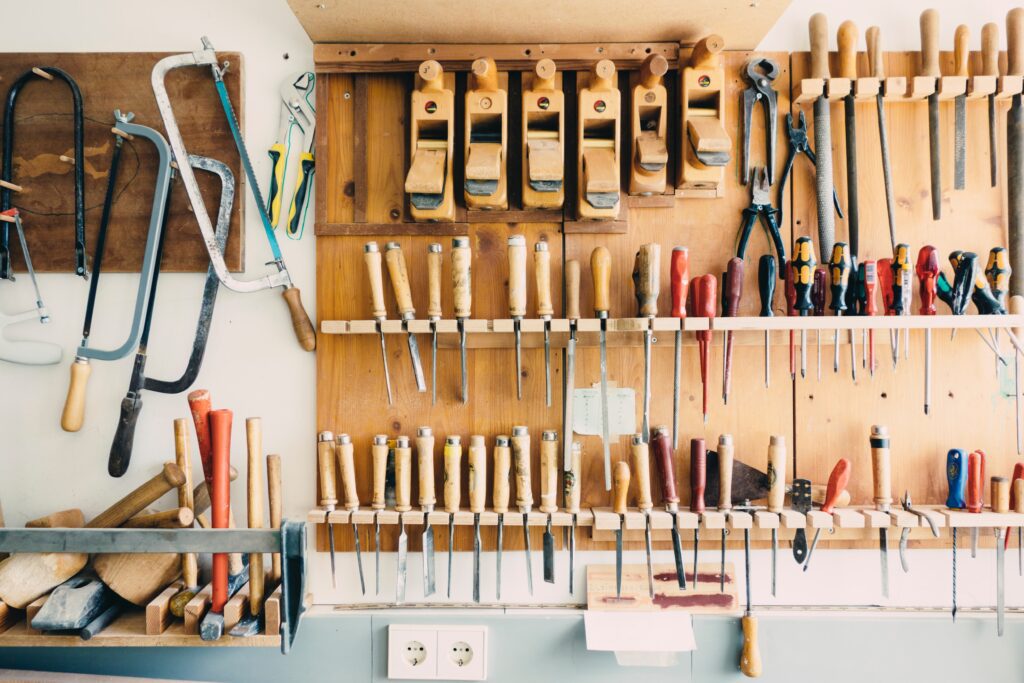
Tools and Plugins to Assist with REST API Development
The WordPress REST API has opened up a world of possibilities for developers, enabling them to create more dynamic and interactive web applications. However, like any development process, working with the REST API can come with its challenges. Thankfully, there’s a plethora of tools and plugins designed to make this journey smoother. Let’s explore some of these invaluable resources.
Introduction to tools that can help debug and develop with the REST API:
- Postman: A popular tool for API development, Postman allows developers to send requests to the REST API and view responses in real-time. It’s an excellent tool for debugging and understanding the structure of API responses.
- REST API Log: This WordPress plugin logs REST API requests and responses, making it easier to debug issues and understand the flow of data.
- REST API Browser: Integrated into the WordPress dashboard, this tool provides an interactive exploration of all available REST API routes.
- JSON Formatter: Browser extensions like JSON Formatter make it easier to read and debug JSON responses by formatting and highlighting the data.
Recommendations for plugins that enhance REST API security and functionality:
- JWT Authentication for WP REST API: This plugin extends the REST API to include JSON Web Token (JWT) authentication, adding an extra layer of security.
- Custom WP REST API: Featured on WordPress.org, this plugin allows developers to create custom endpoints, enhancing the functionality of the REST API.
- WP REST API Controller: This plugin provides an easy-to-use interface to control the visibility and endpoints of the REST API.
- WP REST API Cache: To improve performance, this plugin caches REST API requests, reducing server load and speeding up response times.
- Disable REST API: For sites that don’t use the REST API, this plugin can disable it entirely, enhancing security by preventing unauthorized access.
The WordPress REST API, while powerful, can be made even more efficient and secure with the right tools and plugins. By leveraging these resources, developers can ensure a more streamlined and secure development process.

Final Thoughts
Navigating the intricate pathways of the WordPress REST API can be both a challenge and a delight. As we’ve journeyed through this guide, we’ve delved deep into the common errors developers face and the best practices to avoid them. The importance of understanding and swiftly resolving these errors cannot be overstated. It ensures a seamless user experience, protects data integrity, and fosters trust in your applications.
However, the world of WordPress is ever-evolving. New updates, features, and challenges emerge regularly. To stay ahead of the curve, it’s vital for developers to remain informed and updated. And what better way to do that than by being a part of the WordPress Whispers community? By subscribing below, you’ll receive the latest insights, tutorials, and updates directly in your inbox.
Now, over to you, dear reader. Have you encountered any unique REST API errors not covered in this guide? Or perhaps you’ve discovered innovative solutions to common challenges? We invite you to share your experiences, insights, and questions in the comments below or on our social media pages. Your contributions enrich our community, fostering learning and collaboration.
Lastly, if you’ve found value in this guide, consider subscribing below for more in-depth articles, tutorials, and insights on WordPress development. Together, let’s continue exploring, learning, and pushing the boundaries of what’s possible with WordPress.





Pingback: Guide to Setting Up and Configuring the WooCommerce API | Wordpress Whispers