Table of Contents
Welcome back to the fascinating world of Headless WordPress! If you’re a developer or a content manager, you’re probably familiar with WordPress, the world’s most popular content management system (CMS). But have you heard of Headless WordPress?
Headless WordPress is a modern approach to building websites that gives developers more flexibility and control over how they deliver content to end-users. In a Headless WordPress setup, the front-end (the “head”) is decoupled from the back-end, allowing you to separate content management from content presentation. This means you can use WordPress as a back-end content management system, while using any technology you want for the front-end presentation layer.
But why is this important? Well, managing content in a Headless WordPress site can significantly enhance your website’s performance, security, and user experience. It allows you to deliver content faster and more efficiently, and it opens up new possibilities for multi-channel content delivery. You can push content not only to your website, but also to mobile apps, social media, and other digital platforms, all from the same WordPress back-end.
In this article, we’re going to really dive deep into the topic of managing content in a Headless WordPress environment. We’ll cover everything from setting up a Headless WordPress site to optimizing your content management strategies. Whether you’re a seasoned WordPress developer or just starting out, this guide will provide you with valuable insights and practical tips to help you make the most of Headless WordPress.
Let’s get started!
Resources:
- Headless WordPress and Content Management Systems (CMS)
- Headless WordPress, Explained
- Build Front-End with React & WordPress As Headless CMS

Understanding Headless WordPress
Headless WordPress, as the name suggests, is a version of WordPress where the front-end (the “head”) is decoupled from the back-end. This decoupling allows developers to use WordPress as a back-end content management system (CMS), while using any technology they prefer for the front-end presentation layer. This is a significant departure from traditional WordPress, where the front-end and back-end are tightly coupled.
In a traditional WordPress setup, the same WordPress installation handles both the content management in the back-end and the content presentation in the front-end. This means that when you create a post or a page in WordPress, it’s automatically formatted and styled according to your theme’s templates and stylesheets. This is great for simplicity and ease of use, but it can limit flexibility and performance, especially for complex, high-traffic websites.
Headless WordPress, on the other hand, separates the content management from the content presentation. This means you can manage your content in WordPress, but use a different technology, like React or Vue.js, to present that content to your users. This separation gives you more control over how your content is delivered and displayed, and it can lead to significant improvements in site performance, user experience, and SEO.
The benefits of using Headless WordPress are numerous. Here are a few key ones:
- Performance: By using modern front-end technologies, you can build faster, more responsive websites that provide a better user experience.
- Flexibility: You’re not tied to PHP and the traditional WordPress theming system. You can use any language or framework you want for the front-end.
- Security: With a separate front-end, the chances of a direct attack on your WordPress back-end are significantly reduced.
- Multi-channel publishing: You can push your content to any platform or device that can consume your API, not just to a traditional website.
In the next sections, we’ll dive deeper into how to set up a Headless WordPress site and how to manage content in this new environment. Stay tuned!
Resources:
- What is Headless WordPress? Why Go Headless?
- The Future of WordPress is Headless
- Headless WordPress: The Ups And Downs Of Creating A Decoupled WordPress
- Headless WordPress Pros and Cons
Brief Guide to Setting Up a Headless WordPress Site
Setting up a Headless WordPress site might seem like a complex task, but with the right tools and a systematic approach, it can be quite straightforward. Here’s how you can get started:
Step 1: Install WordPress First, you need to install WordPress. This will serve as your back-end content management system. You can install WordPress on your local machine for development purposes or on a web server if you’re setting up a live site.
Step 2: Choose a Headless Framework Next, you need to choose a framework for your front-end. There are several options available, including Next.js, Gatsby, and Nuxt.js. These frameworks are built on React and Vue.js, respectively, and they provide a lot of built-in functionality that can make building a headless site easier.
Step 3: Enable the WordPress REST API In newer versions of WordPress, the REST API is included out of the box, so there’s no need to install additional plugins. This API provides the endpoints you’ll use to pull your content from WordPress into your front-end framework. If you prefer using GraphQL, you can install the WPGraphQL plugin for more efficient data retrieval.
Step 4: Configure Your Environment Once you’ve installed WordPress and your front-end framework, you need to configure them to work together. This involves setting up your development environment, configuring your front-end framework to pull data from your WordPress site, and setting up routes for your pages and posts.
Step 5: Build Your Front-End Now comes the fun part: building your front-end. You can use your front-end framework’s tools and components to build out your site’s pages and components. You’ll use the WordPress REST API or WPGraphQL to pull in your content from WordPress.
Step 6: Deploy Your Site Once you’re happy with your site, it’s time to deploy it. The process for this will depend on your hosting environment and your front-end framework.
Setting up a Headless WordPress site can be a great way to leverage the power and flexibility of modern front-end technologies while still benefiting from the robust content management capabilities of WordPress. It’s a bit more work upfront, but the potential benefits in terms of performance, flexibility, and user experience make it well worth the effort.
Resources:
- How to Build a Headless WordPress Site
- Getting Started with Headless WordPress
- Headless WordPress Guide: Why and How to Use WordPress as a Headless CMS
- How to Create a Headless WordPress Site on the Jamstack
- Setting Up a Headless WordPress Site with Gatsby

Managing Content on a Headless WordPress Site
Managing content in a Headless WordPress site is a unique experience that combines the robustness of WordPress with the flexibility of modern front-end technologies. Here’s how you can create, format, schedule, and publish content on a Headless WordPress site:
Creating Content Creating content on a Headless WordPress site is similar to creating content in a traditional WordPress site. You can use the WordPress admin dashboard to create posts, pages, and custom post types. The WordPress editor, whether it’s the classic editor or the block-based Gutenberg editor, allows you to format your content with headings, lists, links, images, and more.
Scheduling and Publishing Content Scheduling and publishing content is also done through the WordPress admin dashboard. You can set a publication date and time for each post, and WordPress will automatically publish it at the scheduled time. This allows you to plan your content strategy in advance and ensure that your content is published consistently.
The Role of APIs in Managing Content In a Headless WordPress setup, APIs play a crucial role in managing content. The WordPress REST API, which is included in WordPress by default, provides endpoints for all the different types of content in your WordPress site. These endpoints allow your front-end to retrieve the content from the WordPress back-end and display it to the user. You can also use the API to create, update, and delete content from the front-end.
Using Front-End Tools for Content Management With a Headless WordPress site, you can use any front-end technology you want to display your content. This could be a JavaScript library like React or Vue.js, a static site generator like Gatsby, or even a mobile app development framework. These tools can consume the WordPress REST API and use it to create dynamic, interactive user interfaces that go beyond what’s possible with traditional WordPress themes.
Here’s a simple example of how you might use React to display a list of posts from a Headless WordPress site:
import React, { useEffect, useState } from 'react';
import axios from 'axios';
function PostList() {
const [posts, setPosts] = useState([]);
useEffect(() => {
axios.get('https://your-wordpress-site.com/wp-json/wp/v2/posts')
.then(response => {
setPosts(response.data);
});
}, []);
return (
<div>
{posts.map(post => (
<div key={post.id}>
<h2>{post.title.rendered}</h2>
<div dangerouslySetInnerHTML={{ __html: post.content.rendered }} />
</div>
))}
</div>
);
}
export default PostList;
In this code, we’re using the useEffect and useState hooks from React to fetch the list of posts from the WordPress REST API and store them in the state. We then use the map function to render each post in the list.
Resources:
- Managing Content in a Headless CMS
- Headless WordPress: How to Publish New Posts
- Building a Headless WordPress Site with React

Enhancing Content Management on a Headless WordPress Site
Managing content in a Headless WordPress site is not just about creating and publishing content. It’s also about optimizing your content management processes to ensure that your site is efficient, scalable, and able to deliver the right content at the right time. Here are some strategies for enhancing content management in a Headless WordPress site:
Optimizing Content Creation One of the key benefits of a Headless WordPress setup is the ability to use any front-end technology you want. This means you can use tools and frameworks that make content creation more efficient. For example, you could use a static site generator like Gatsby to pre-render your content, resulting in faster load times. Or you could use a JavaScript framework like React or Vue.js to create interactive user interfaces that make content creation more intuitive and enjoyable.
Automating Content Management Automation can play a big role in enhancing content management. With the WordPress REST API, you can automate many aspects of content management, from creating and updating content to scheduling and publishing posts. For example, you could set up a script that automatically creates a new post whenever you upload a new video to your YouTube channel. Or you could use a tool like Zapier to automate tasks between WordPress and other apps.
Publishing Content on Multiple Channels One of the biggest advantages of a Headless WordPress setup is the ability to publish content on multiple channels. Because your content is decoupled from your presentation layer, you can use the WordPress REST API to push your content to any platform or device that can consume your API. This could be a mobile app, a digital signage system, a virtual reality platform, or even a smart speaker. This multi-channel publishing capability can greatly enhance your content reach and engagement.
Here’s a simple example of how you might use the WordPress REST API to publish a post on multiple channels:
const axios = require('axios');
const postData = {
title: 'My New Post',
content: 'This is the content of my new post.',
status: 'publish'
};
axios.post('https://your-wordpress-site.com/wp-json/wp/v2/posts', postData)
.then(response => {
console.log('Post published on WordPress site.');
// Now let's publish the post on another channel, e.g., a mobile app
axios.post('https://your-mobile-app.com/api/posts', postData)
.then(response => {
console.log('Post published on mobile app.');
});
});
In this example, we’re using the axios library to make HTTP requests. We first create a new post on the WordPress site using the WordPress REST API. Once the post is published on the WordPress site, we then publish the same post on another channel, in this case, a mobile app.
Resources:
Case Study: Real-World Application of Content Management in a Headless WordPress Environment
To truly understand the power and potential of managing content in a Headless WordPress site, let’s take a look at a real-world example: The New Yorker.
The New Yorker, a long-standing publication known for its in-depth articles, illustrations, and cartoons, decided to take the leap into the headless world to improve their online presence. They chose WordPress as their CMS due to its powerful content management capabilities and the flexibility it offers with its REST API.
Content Creation and Management The New Yorker’s team of writers and editors use the WordPress dashboard to create and manage their content. They can write articles, upload images, and even schedule posts for future publication. The WordPress Gutenberg editor allows them to format their content with ease, adding headings, links, and media where necessary.
Multi-Channel Publishing One of the key benefits they’ve experienced with a headless setup is the ability to publish their content on multiple channels. Using the WordPress REST API, they can push their content not only to their main website but also to their mobile app, email newsletters, and even their print publication. This has allowed them to reach a wider audience and provide a consistent experience across all platforms.
Automation and Efficiency Automation has also played a big role in their content management strategy. For instance, they’ve set up scripts that automatically update their ‘Cartoon of the Day’ feature, pulling the latest cartoon from their WordPress site and displaying it on their homepage. They’ve also integrated with tools like Google Analytics and Chartbeat, allowing them to track their content performance and make data-driven decisions.
Performance and Scalability Since moving to a headless setup, The New Yorker has seen significant improvements in their site performance. By pre-rendering their content with a static site generator, they’ve been able to achieve faster load times, which has led to better user engagement and improved SEO rankings. The decoupled nature of a headless setup has also made their site more scalable, allowing them to handle large traffic spikes without any issues.
This real-world example shows how a Headless WordPress setup can enhance content management, offering flexibility, efficiency, and a multi-channel publishing capability. It’s a testament to the power of headless technology and the potential it holds for businesses of all sizes.
Resources:

Pros and Cons of Using Headless WordPress for Content Management
Like any technology, managing content in a Headless WordPress site comes with its own set of advantages and disadvantages. Let’s take a look some of the pros and cons to give you a balanced view of this approach.
Pros
- Flexibility: One of the biggest advantages of a Headless WordPress setup is the flexibility it offers. You can use any front-end technology you want, from React and Vue.js to Angular and beyond. This allows you to create highly interactive and dynamic user interfaces that can provide a superior user experience.
- Multi-Channel Publishing: With a Headless WordPress site, you can publish your content on multiple channels. Whether it’s your main website, a mobile app, an email newsletter, or even a smart speaker, you can push your content to any platform or device that can consume your API.
- Performance: By decoupling the front-end and back-end, you can improve the performance of your site. You can use a static site generator to pre-render your content, resulting in faster load times. This can lead to better user engagement and improved SEO rankings.
- Scalability: A Headless WordPress setup is highly scalable. Since the front-end and back-end are separate, you can scale them independently based on your needs. This can be particularly useful for sites that experience large traffic spikes.
Cons
- Complexity: A Headless WordPress setup can be more complex to implement and manage than a traditional WordPress site. You’ll need to have a good understanding of both back-end and front-end technologies, and you’ll need to manage two separate systems.
- Lack of Theme Support: One of the downsides of a Headless WordPress setup is that you can’t use WordPress themes. This means you’ll need to build your own front-end or use a front-end framework, which can require more time and effort.
- Potential for Increased Costs: While a Headless WordPress setup can offer many benefits, it can also potentially lead to increased costs. You may need to invest in additional hosting for your front-end, and you may need to spend more time on development and maintenance.
- SEO Considerations: While a Headless WordPress setup can improve performance, which can benefit SEO, there are also SEO considerations to keep in mind. For example, you’ll need to ensure that your site is properly crawled and indexed by search engines, which can require additional configuration.
Managing content in a Headless WordPress site can offer many benefits, but it’s not without its challenges. It’s important to carefully consider these pros and cons before deciding if a Headless WordPress setup is right for you.
Resources:
- Pros and Cons of Headless CMS
- Headless WordPress: The Ups And Downs Of Creating A Decoupled WordPress
- The Pros and Cons of a Headless CMS
- The Pros and Cons of Headless WordPress Sites
- Headless WordPress: Why It Matters and What It Means for You
Final Thoughts
In this article, we’ve journeyed through the world of Headless WordPress, exploring its benefits and challenges, and even seeing it in action with a real-world example. The potential of this approach to content management is vast, offering flexibility, multi-channel publishing, improved performance, and scalability.
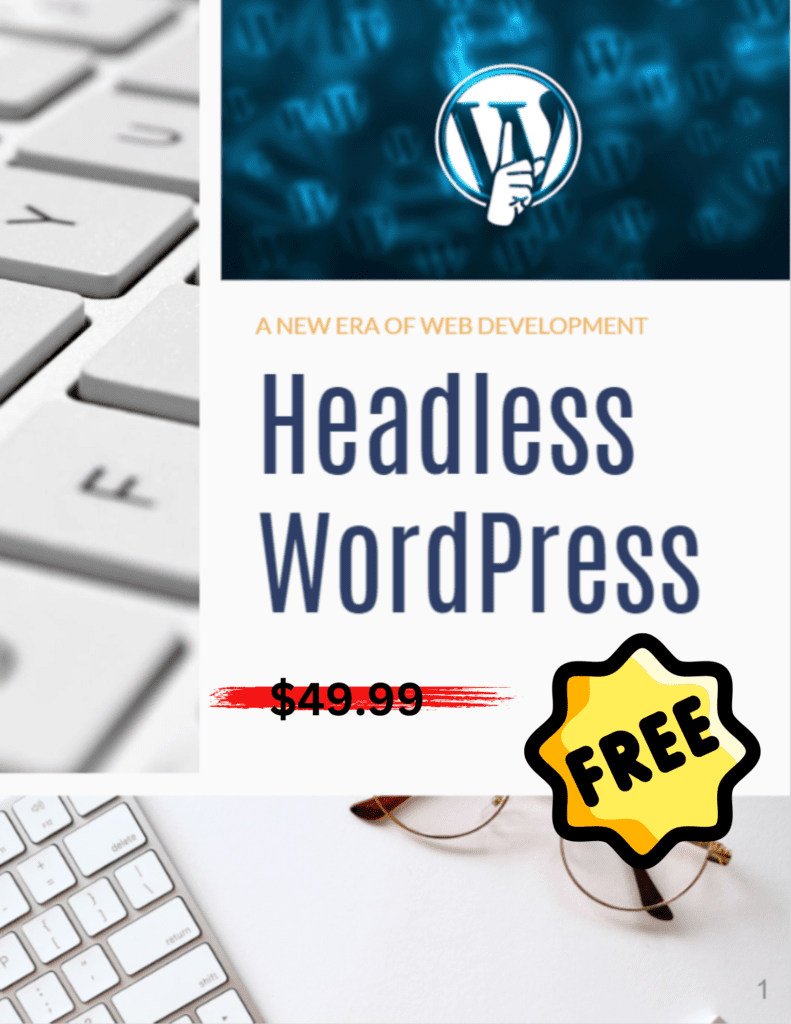
We would like to invite you to delve deeper into the world of Headless WordPress with our free eBook, “Headless WordPress: A New Era of Web Development”. It’s packed with in-depth insights and practical tips to help you navigate your Headless WordPress journey. Whether you’re just starting out or looking to optimize your existing setup, this eBook is a valuable resource. So why wait? Claim your free eBook today, share your thoughts, and join the conversation in the comments below. Your journey to a more dynamic, engaging, and scalable online presence starts here.

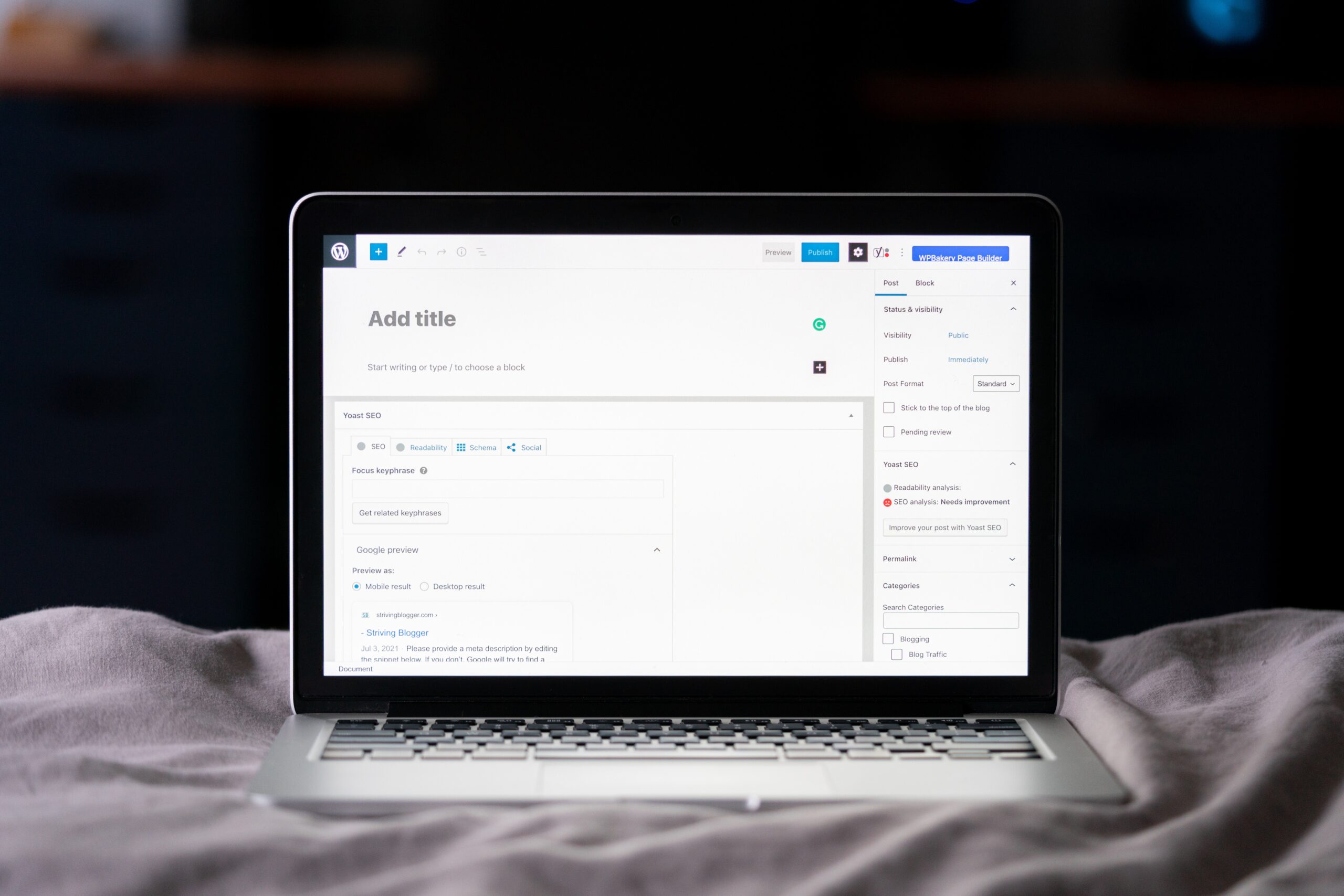



Pingback: The Evolution of the WordPress REST API: A Six-Year Journey | Wordpress Whispers
Pingback: WordPress vs React - Which Is Right For Your Project?
Can you be more specific about the content of your article? After reading it, I still have some doubts. Hope you can help me.